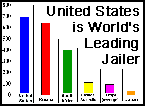|
NIA #29 - VMS System Managers Manual #5.11
NOTICE: TO ALL CONCERNED Certain text files and messages contained on this site deal with activities and devices which would be in violation of various Federal, State, and local laws if actually carried out or constructed. The webmasters of this site do not advocate the breaking of any law. Our text files and message bases are for informational purposes only. We recommend that you contact your local law enforcement officials before undertaking any project based upon any information obtained from this or any other web site. We do not guarantee that any of the information contained on this system is correct, workable, or factual. We are not responsible for, nor do we assume any liability for, damages resulting from the use of any information on this site.
???????????????????? ????????????????????????????????? ????????????????????
? Founded By: ? ? Network Information Access ? ? Mother Earth BBS ?
? Guardian Of Time ??? 01APR90 ??? NUP:> DECnet ?
? Judge Dredd ? ? Guardian Of Time ? ?Text File Archives?
???????????????????? ? File 29 ? ????????????????????
? ????????????????????????????????? ?
? ??????????????????????????????? ?
???????????? VMS System Manager's Manual ????????????????
? Chapter 5.11 ?
???????????????????????????????
$Chapter 5 Begin
PERFORMING BATCH AND PRINT OPERATIONS
If you have a printer on your system, or if you want to use batch
processing on your system, then you MUST us queues. A queue allows users
to submit requests for printing or batch processing, and the system prints
or processes the users' jobs as resources allow.
The system manager is responsible for setting up batch and print queues
and making sure that they function properly. This chapter describes how
to set up (initialize) and maintain batch and print queues for you system
or cluster.
Setting up and maintaining batch and print queues are closely related
system management tasks. However, you are not required to set up both
types of queues if you need only one type. In a VAXcluster environment,
queues can be accessed from any node on the cluster.
5.1 GENERIC QUEUES AND EXECUTION QUEUES
In the VMS operating system, batch and print operations support two types
of queues: generic queues and execution queues.
An execution queue is a queue through which the job (either print or
batch) is actually processed or executed. For printing, an execution
queue is associated with a specific printer; for batch processing in a
VAXcluster environment, and execution queue is associated with a specific
node. When a print or batch job is submitted to an execution queue, the
job is ultimately printed on the output device associated with that queue or
processed on the associated batch queue.
A generic queue is an intermediate queue that holds a job until an
appropriate execution queue becomes available to initiate the job. Users
can submit jobs to a generic queue, and the generic queue then directs the
job to an appropriate execution queue; alternatively, users can submit
jobs directly to an execution queue.
For example, suppose you have a system with several printers. You would set
up individual execution queues for each of the printers, and you could
also set up a generic queue, and the generic queue would subsequently
direct the print job to an available printer.
For batch processing, generic queues are often used in clustered systems
to distribute the workload across several nodes. For example, suppose you
have a Local Area VAXcluster environment with each of the satellite nodes
having a batch processing queue. You could then establish a generic batch
queue for the cluster. When users submit batch jobs to the generic queu,
the generic queue would direct individual batch jobs to the execution
queue that is best able to handle the workload.
If you only have a single printer for your system or cluster, or if you
only establish a single batch queue, then there is no value in
establishing generic queues.
5.2 SETTING UP QUEUES
Set up your queues by including the appropriate commands in your
site-specific startup file,SYS$MANAGER:SYSTARTUP_V5.COM. Section 2.4.3
describes the commands that should be included in SYSTARTUP_V5.COM, and this
section summarizes them.
To establish and use queues, you must first start the queue manager and
identify a queue file. To do this, include the following command in
SYS$MANAGER:SYSTARTUP_V5.COM, making sure that this command appears before
any other queue commands:
$ START/QUEUE/MANAGER/RESTART SYS$COMMON: [SYSEXE] JBCSYSQUE.DAT
If you have a cluster, you should use only one queue file for the cluster.
Make sure that the queue file is on a disk that is accessible to all of the
nodes in the cluster from which you may want to submit batch or print jobs.
When you create a generic queue, you specify a list of execution queues to
which the generic queue ultimately directs jobs. In a VAXcluster
environment, the execution queues that you specify for a generic queue can
be on the same node as the generic queue, and they can also be on different
nodes within the cluster.
Once you have established the queue file, you can set up individual
execution queues and generic queues by using the INITIALIZE/QUEUE command in
your SYSTARTUP_V5.COM file. Be sure to initialize execution queues before
initializing the generic queues. For example, you could include the
following series of commands to set up execution and generic queues for
batch and print operations in a VAXcluster environment.
$ INITIALIZE /QUEUE /ON=BLUE::LPA0 /START BLUE_LPA0 (1)
$ INITIALIZE /QUEUE /ON=GREEN::LPA0 /START GREEN_LPA0 (2)
$ INITIALIZE /QUEUE /GENERIC=(BLUE_LPA0,GREEN_LPA0) /START SYS$PRINT (3)
$
$ INITIALIZE /QUEUE /BATCH /ON=BLUE:: /START BLUE_BATCH (4)
$ INITIALIZE /QUEUE /BATCH /ON=RED:: /START RED_BATCH (5)
$ INITIALIZE /QUEUE /BATCH /GENERIC=(BLUE_BATCH,RED_BATCH) /START SYS$BATCH
(6)
This series of commands in SYSTARTUP_V5.COM does the following:
(1) Sets up an execution printer queue associated with LPA0 on node BLUE with a
queue name of BLUE_LPA0.
(2) Sets up an execution printer queue associated with LPA0 on node GREEN with a
queue name of GREEN_LPA0.
(3) Sets up a generic print queue for the cluster. The generic print queue
has the name SYS$PRINT and directs print jobs either to BLUE_LPA0 or to
GREEN_LPA0.
(4) Sets up an execution batch queue on node BLUE with the queue name
BLUE_BATCH.
(5) Sets up an execution batch queue on node RED with the queue name
RED_BATCH.
(6) Sets up a generic batch queue for the cluster. The generic batch queue
has the name SYS$BATCH. When a job is submitted to SYS$BATCH, this
generic queue directs the job either to BLUE_BATCH or to RED_BATCH.
If you want to set up a terminal as an execution queue, use exactly the same
procedure as for setting up print queues and use the /DEVICE=TERMINAL
qualifier in your INITIALIZE command line.
5.3 MAINTAINING BATCH AND PRINT QUEUES
Once you have modified SYS$MANAGER:SYSTARTUP_V5.COM to establish your queues
properly, they will be set up and available every time that your system is
booted. From time to time, however, some additional maintenance of your
queues may be needed.
The VMS operating system provides several DCL-level commands that you can
use to manage your queues. Tabl 5-1 shows some of the commands that are
available for queue management. More information about these commands is
available in the VMS GENERAL USER'S MANUAL.
????????????????????????????????????????????????????????????????????????????????
?TABLE 5-1 QUEUE MANAGEMENT COMMANDS ?
????????????????????????????????????????????????????????????????????????????????
?SET QUEUE : Allows you to change the attributes of a queue (for example, ?
? the number of jobs that can execute simultaneously in a batch ?
? queue) without having to stop the queue, initialize it, and ?
? then restart it. ?
? ?
?SHOW QUEUE: Provides the status of queues, listing the jobs that are ?
? currently executing, as well as the jobs that have not yet ?
? begun execution. ?
? ?
?STOP /QUEUE: Allows you to pause a queue temporarily. Using the appropriate ?
? qualifiers, you can use the STOP /QUEUE command to stop jobs ?
? that are currently executing, to stop a queue after the ?
? completion of all jobs that are currently executing, to shut down?
? the queue manager on the node from which you execute the command,?
? and to perform other related function. ?
? ?
?START /QUEUE: Resumes execution of a queue that has been temporarily halted ?
? by the STOP /QUEUE command. ?
? ?
?STOP /QUEUE /MANAGER: Shuts down the queue manager on the node from which ?
? you execute the command. ?
? ?
?START /QUEUE /MANAGER: Starts the queue manager on the node from which you ?
? execute the command. ?
????????????????????????????????????????????????????????????????????????????????
5.4 MONITORING JOBS
As system manager, you use SHOW QUEUE as the primary command to monitor the
overall status of a queue. The SHOW QUEUE command displays the status of
each queue selected, and it also shows the status of all jobs in each of the
selected queues. With SHOW QUEUE, you can also obtain a summary of the
status of jobs in each queue by using the /SUMMARY qualifier.
Additionally, you can also use the SHOW ENTRY command to monitor the status
of jobs belonging to a particular user, or to determine the status of
individual batch and print jobs. SHOW ENTRY and SHOW QUEUE each provide
complete information about jobs, but SHOW QUEUE also provides status
information about the queues themselves. SHOW ENTRY generally provides a
faster response time than SHOW QUEUE. For a full description of the SHOW
ENTRY and SHOW QUEUE commands, see the REFERENCE SECTION of the VMS GENERAL
USERS MANUAL.
The following list describes the types of jobs status returned by the SHOW
QUEUE and SHOW ENTRY commands:
????????????????????????????????????????????????????????????????????????????
?STATUS DESCRIPTION ?
? ?
?Aborting Executing job is terminating ?
?Executing Job is executing from a batch queue ?
?Holding Job is being held until explicitly released ?
?Holding until Job is being held until a specified time ?
?Pending Job is in a waiting state ?
?Printing Job is executing from a printer or terminal ?
? queue ?
?Processing Job is executing for a server queue ?
?Retained on Completion Job remains in the queue upon completion ?
?Retained on Error Job remains in the queue upon encountering an ?
? error ?
?Waiting Symbiont refuses the job ?
????????????????????????????????????????????????????????????????????????????
5.4.1 DELETING JOB
Under certain circumstances, it is necessary to terminate an executing batch
or print job. For example, you may need to terminate a program that has
entered an endless loop or a job that is executing on a faulty print device.
Follow this procedure to delete a job:
1. Determine the entry number of the job
2. Delete the job by entering the DELETE/ENTRY command
The DELETE/ENTRY command is restricted to user with either OPER privilege, E
access to the queue, or D access to the specified job.
For example, assume that you observe a job that appears to be processing in
an endless loop and is using an inappropriate amount of system resources.
You can delete the job by entering the command DELETE/ENTRY=entry_number.
To determine the entry number, enter the command SHOW
QUEUE/BATCH/ALL/BY_JOB_STATUS=EXECUTING. The following example shows how to
determine the entry number and delete the job:
$ SHOW QUEUE/BATCH/ALL/BY_JOB_STATUS=EXECUTING
Batch queue ZEUS_BATCH, on ZEUS
jobname Username Entry Status
------- -------- ----- ------
2307smrcl MARCO 1719 Executing
TEST JONES 1720 Executing
$ DELETE/ENTRY=1719
5.2.2 RETAINING JOBS IN A QUEUE
To retain a job in a queue after it has been processed, specify the /RETAIN
qualifier with the INITIALIZE/QUEUE START/QUEUE, or SET QUEUE command. The
/RETAIN qualifier has the following format:
/[NO]RETAIN[=option]
By using the ERROR option with the /RETAIN qualifier, you indicate that the
jobs in a queue will be held if they do not successfully complete. A job
that has been held by the /RETAIN=ERROR qualifier can later be released or
requeued after the problem that caused the error has been resolved.
By default, jobs are NOT retained.
For example, to retain print jobs that do not successfully complete, you
could include the following command in your SYSTARTUP_V5.COM file, after you
have initialized and started the queue:
$ SET QUEUE /RETAIN=ERROR GREEN_LPA0
5.4.3 MODIFYING JOB PROCESSING ATTRIBUTES
You can modify certain job processing attributes by specifying qualifiers with
the command SET ENTRY entry-number, as shown in the following table:
??????????????????????????????????????????????????????????????????????????????
?Qualifier Description ?
??????????????????????????????????????????????????????????????????????????????
?/[NO]AFTER Controls whether a job is held until a specified ?
? time ?
?/[NO]HOLD Controls whether a job is available for immediate ?
? processing or held until it is released for ?
? processing ?
?/NAME Specifies a new name for a job ?
?/[NO]PASSALL Specifies whether the symbiont bypasses all ?
? formatting and sends the output directly to the ?
? device driver ?
?/PRIORITY Specifies the relative scheduling priority of the ?
? job, with respect to the priorities of other jobs ?
? in the queue ?
?/RELEASE Releases a previously held job ?
?/REQUEUE Requests that the job be moved from the original ?
? queue to the specified queue; this qualifier can ?
? also be used with the STOP/QUEUE/ENTRY command ?
??????????????????????????????????????????????????????????????????????????????
5.4.3.1 HOLDING AND RELEASING A JOB
The /HOLD qualifier of the SET ENTRY command controls whether a job is to be
made available for immediate processing. To release a held job, use either
/NOHOLD or the /RELEASE qualifier.
To request that the job be held until after a specified time, use the /AFTER
qualifier with the command SET ENTRY. The job is queued for immediate
processing when the specified time arrives. The /AFTER=time qualifier
accepts either absolute or delta time values in the format
[dd-mmm-yyy][hh:mm:ss.cc]. You can also specify the following keywords:
TODAY
YESTERDAY
TOMORROW
The following command holds a print job until it is queued for processing at
the specified date and time:
$ SET ENTRY 1121/AFTER=12-JUL-1988:17:30
You can use the /NOAFTER qualifier to release immediately a job that is
being held until a specified time.
The /RELEASE qualifier releases a job that is being held for any of the
following reasons:
: A job was submitted with the /HOLD qualifier
: A completed job was held in a queue by the /RETAIN qualifier
: A job was submitted with the /AFTER qualifier
Use the SET ENTRY command with the /HOLD and /RELEASE qualifiers to hold and
release a batch job. This procedure applies only to a batch job that is
currently in a pending state(that is, a job that has not yet begun to
execute). The following example shows how to hold and release a batch job
that has not begun execution:
$ SET ENTRY 1234/HOLD
$ SET ENTRY 1234/RELEASE
5.4.3.2 REQUEUING A JOB
To requeue a job that has not begun execution, use the SET ENTRY /requeue
COMMAND. If you want to requeue a job that has already begun execution, use
the STOP/QUEUE/REQUEUE command. The STOP/QUEUE/REQUEUE command suspends the
currently executing job and requeues it to the specified queue, for example:
$ STOP/QUEUE/REQUEUE=ALPHA_LPA0 ALPHA_LPB0
This command causes the executing print job on ALPHA_LPB0 to be stopped and
requeue to ALPHA_LPA0. The queue does not stop; only the currently
executing job is affected. Other jobs remain pending in the queue until
they are processed.
You can further qualify the STOP/QUEUE/REQUEUE command with the /HOLD
qualifier. To hold an aborted print job, enter the STOP/QUEUE/REQUEUE/HOLD
command in the following format:
STOP/QUEUE/REQUEUE/HOLD [queue-name]
When you specify /HOLD, the aborted job is placed in a hold state for later
release with the SET ENTRY/RELEASE command. If you do not need to process a
job that is being held in a queue, you can delete the job with the
DELETE/ENTRY command.
NOTE: If you are requeuing a job on a batch queue, you must include the
/ENTRY=n qualifier, for example:
$ STOP/QUEUE/ENTRY=1251/REQUEUE=FRED_BATCH
5.4.3.3 CHANGING THE SCHEDULING PRIORITY OF A JOB
You can change the scheduling priority of a job by using the /PRIORITY=n
qualifier with the SET ENTRY command. Do not confuse the job scheduling
priority with the base priority of a queue.
The job scheduling priority value must be in a range of 0 through 255, where
0 is the lowest priority and 255 is the highest. The default value for
/PRIORITY is the value of the SYSGEN parameter DEFQUERPRI(usually set at
100). You must have either OPER or ALTPRI privilege to raise the priority
value above the value of the SYSGEN parameter MAXQUERPRI. No privilege is
needed to set the priority of your own job lower than the MAXQUERPRI value.
The following example changes the priority of a job to 50:
$ SET ENTRY 1131/PRIORITY=50
$END OF CHAPTER 5
[OTHER WORLD BBS]
|

|